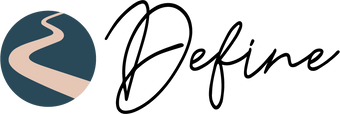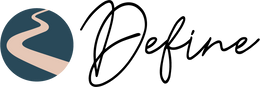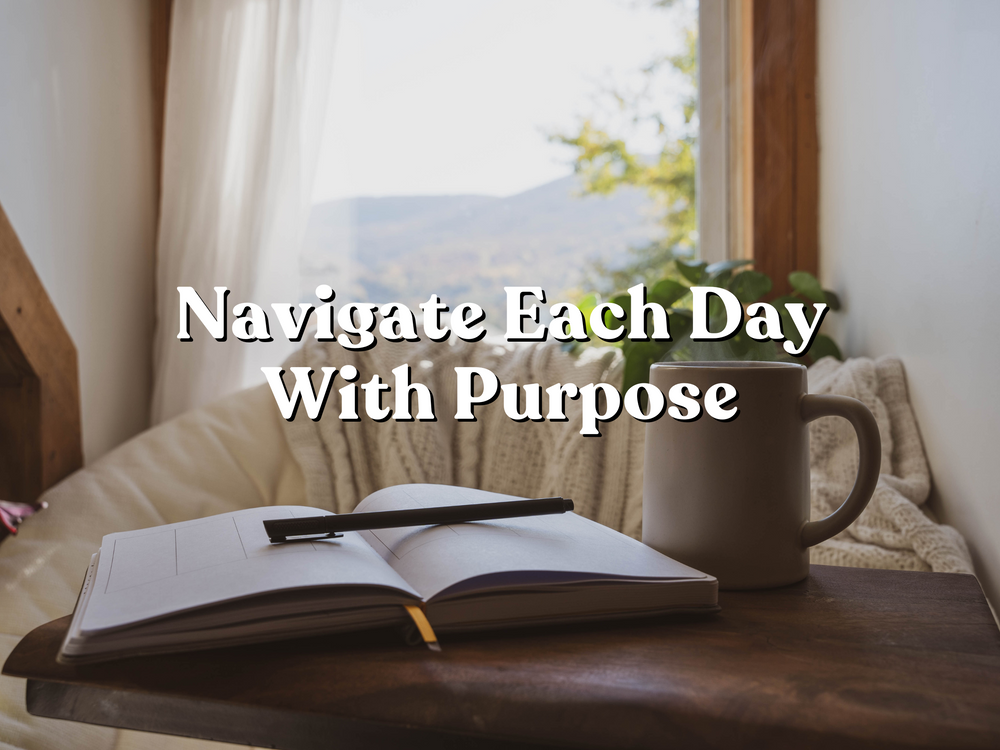How to Download and Import Your Define Digital Planner
Today, we’re walking you through how to download and import your Define Digital Planner onto your iPad.
Our digital planners are optimized for GoodNotes, but if you don’t have or don’t want to use GoodNotes, that’s okay! We’ve listed other recommended PDF annotation apps below for different devices. Just make sure whatever app you choose allows PDF annotation so you can plan the way that works best for you.
Let’s dive in!
Step 1: Purchase and Download Your Planner
After purchasing your planner from the Define Digital Shop, you’ll receive an email from PayHip with your download link. Here's what to expect:
-
Look for an email with the subject line "Your downloads are ready".
-
Open the email and click the green "Download Now" button.
-
On the downloads page, click the blue button to download your PDF planner.
Tip: Depending on your device, the file may automatically save to your Files app. If you’re using an iPad, you may need to save it manually.
To manually save:
-
Tap the Share button (top right corner).
-
Scroll down and select Save to Files.
-
Choose your folder (we recommend Downloads for easy access!).
Step 2: Import Your Planner into GoodNotes
Now that you’ve downloaded your planner, it’s time to import it into GoodNotes. (We’re using GoodNotes 6 in this example.)
Here’s how:
-
Open GoodNotes.
-
From the Documents page, tap the plus (+) button on the left-hand side.
-
Select Import.
-
Navigate to the Downloads folder (or wherever you saved your planner).
-
Tap on your Define Digital Planner file and hit Open.
And just like that — your planner is ready to use!
Step 3: Start Planning!
You can now start customizing, adding notes, and planning out your year with your Define Digital Planner. Whether you’re setting goals, organizing your schedule, or simply journaling, your planner is ready to go wherever you are.