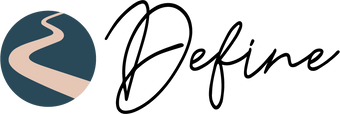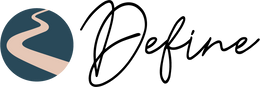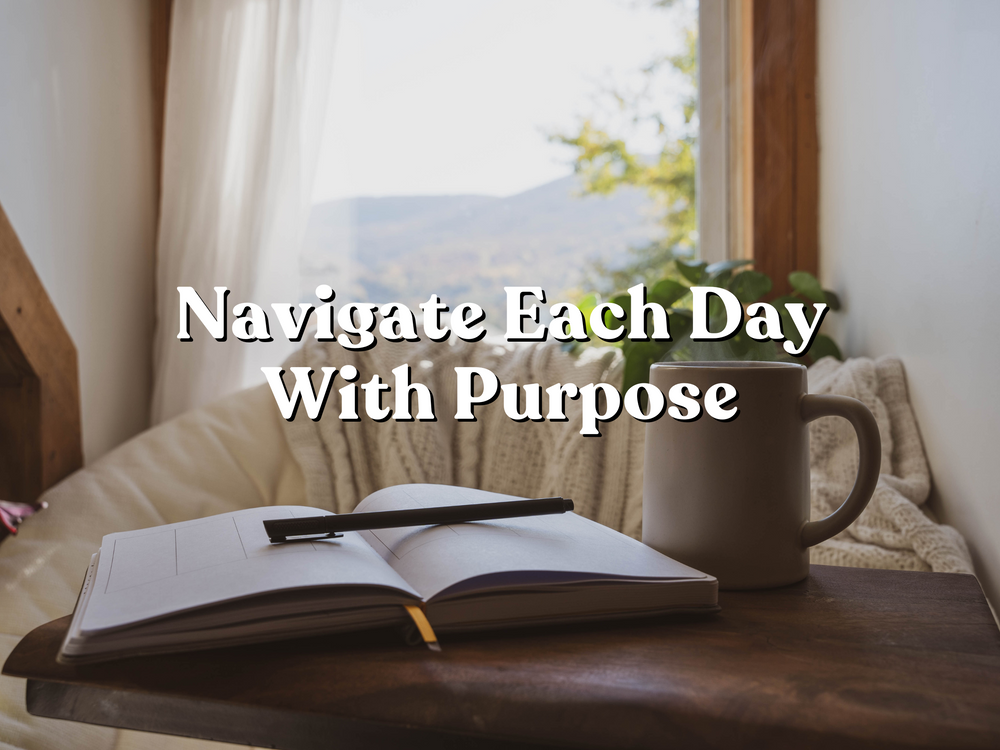How to Download and Import Define’s Digital Desk Planner
Hey everyone! Welcome back to Define’s blog—your go-to space for all things planning and organization. Today, we're walking you through exactly how to download and import your 2025–2026 Weekly Digital Desk Planner into the GoodNotes app. If you're new to digital planning or just want a quick refresher, this step-by-step guide has you covered.
Let’s get started!
Step 1: Download Your Digital Planner
Once you’ve purchased your 2025–2026 Weekly Digital Desk Planner (in the gorgeous Morning Bloom color), you’ll receive a confirmation email with your download link. Open that email and look for a button labeled Download—go ahead and click it.
Step 2: Save the PDF to Your Files
After clicking download, you’ll see the PDF file for your planner appear on screen. On the right-hand side, click the blue download button. Once the file has finished downloading, tap the arrow icon at the top right of your screen and choose Save to Files. We recommend saving it to your Downloads folder for easy access.
Step 3: Import into GoodNotes
Now, head over to the GoodNotes app. Tap the plus (+) button to start a new document, then select Import. Navigate to your Downloads folder, find the file titled 2025–2026 Digital Desk Planner - Morning Bloom, tap the circle next to the file name, and hit Open.
Voilà! Your digital planner is now ready to use in GoodNotes.
Step 4: Navigate Using Hyperlinks
One of our favorite features? The hyperlinked tabs on the side of the planner! Tap any tab to jump directly to the first week of that month. It’s super intuitive and makes organizing your days a breeze.
And that’s it! You’re now set up with your digital desk planner and ready to plan your year with purpose. We hope this guide made the process easy and enjoyable.
If you found this helpful, don’t forget to give it a thumbs up over on our YouTube channel and hit subscribe for more content like this.